When a new iOS update is pushed out and available for public, the update notification shows up on your iPhone from time to time. It will only disappear after you have installed the update on your iPhone. And Apple always recommends installing the latest update so you can enjoy the benefits of new iOS features.
Recently, we have received multiple reports from our readers, complaining their Macs were unable to recognize the iPhone after the system was upgraded to iOS 16. This is a common issue when new major iOS update comes out. Fortunately, it is not hard to solve the problem by follow the correct instructions.
New Useful Features of iOS 16
iOS 16 is the biggest update in 2022 along with the release of iPhone 14. This major update brings tons of new features that are not found in earlier versions. Some of the interesting ones includes:
Customizable Lock Screen: Simply tap on the lock screen where you can now make customization for fonts, colors and other elements. You can also switch lock screen and change lock screen photos automatically. In addition, iOS 16 has the ability to pick up the best photos in Photo Gallery to show on lock screen.
Easy Photo Sharing for iCloud Library: Sometimes you need to share photos among family members. The new iOS 16 makes super easy for this. It also has a smart sharing suggestions between two sharable devices.
Edit and Unsend a Recent Message. There may be typos or wrong content in your text message you just sent. With iOS 16, you can re-edit or recall the messages. This is quite useful feature in our daily life.
Type Suggestion in Mail. Typing on small screen devices takes time and effort. iOS 16 has a new type suggestion engine that makes inputing text more conveniently.
New Generation of CarPlay. iOS 16 offers an improved and integrated user experience between iPhone and your car, One of the most notable feature is that iOS 16 will automatically accommodate unique screen shapes and layouts for each car.
You can find all new features of iOS 16 at here: https://www.apple.com/ios/ios-16/features/
What iPhones will Get iOS 16?
Although iOS 16 has a more strict requirements than iOS 15, there are still many iPhone models fully supported by iOS 16. That’s why a lot of old iPhone users has upgraded their iPhone to iOS 16 when new update pushes out by Apple. Below is a list of iPhones that are compatible with iOS 16:
- iPhone 14/Plus/Pro/Pro Max
- iPhone 13/Mini/Pro/Pro Max
- iPhone 12/Mini/Pro/Pro Max
- iPhone 11/Pro/Pro Max
- iPhone Xs/Xs Max
- iPhone X/Xr
- iPhone 8/Plus/
- iPhone SE (2rd and later)
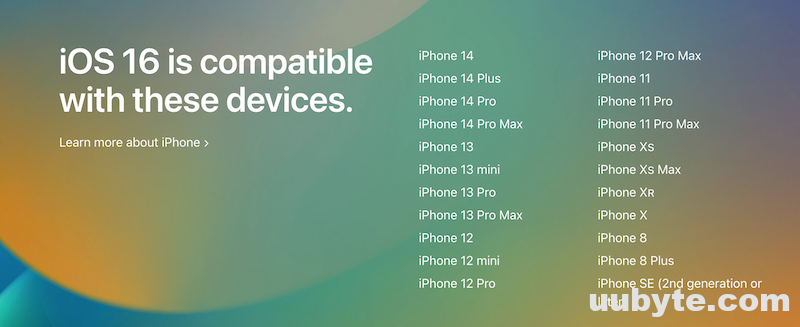
Why Your Mac Won’t Recognize iPhone after Upgrading to iOS 16?
iOS 16 is a brandy new device firmware introduced by Apple on June 6, 2022. The first stable release of iOS 16 was published on September 12, 2022. If your Mac was running an old version of macOS, then the iTunes or Finder app would fail to detect the iPhone by nature.
In simple words, the reason for this problem is that your macOS version is too old. You need to upgrade macOS and iTunes app to solve the problem.
In addition, make sure the USB cable is full functional.
[Tutorial] How to Fix Mac Not Recognizing iPhone After iOS 16 Update
There are two separate solutions to fix your Mac won’t recognize iPhone after upgrading to iOS 16. It depends on what kind of Mac you have as well as the macOS version.
Solution for New Macs (Running macOS Catalina to Ventura)
iTunes was replaced by Finder for syncing iPhone on Mac since macOS Catalina. Hence, if your Mac was unable to detect iPhone in Finder, please go to About this Mac, where displays software and hardware information about the Mac.
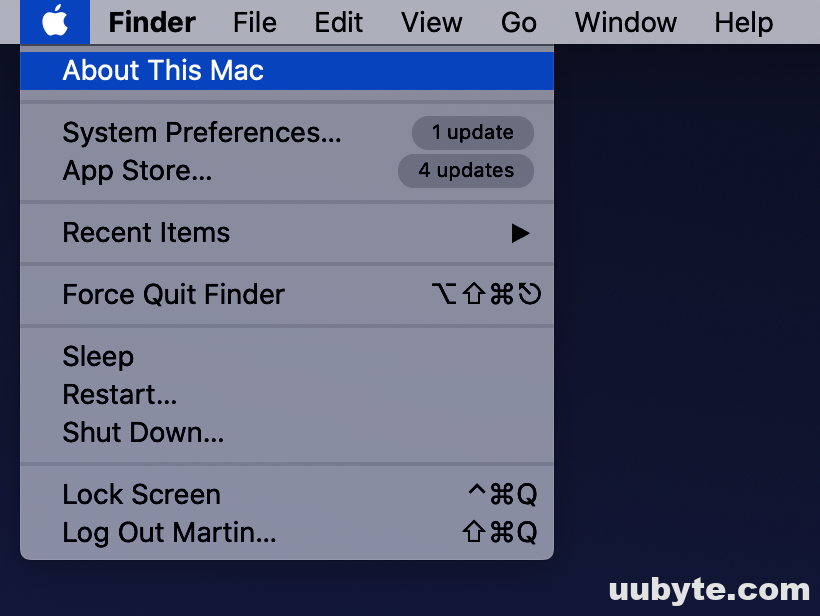
Now, click the Software Update button to check all available updates for this device.
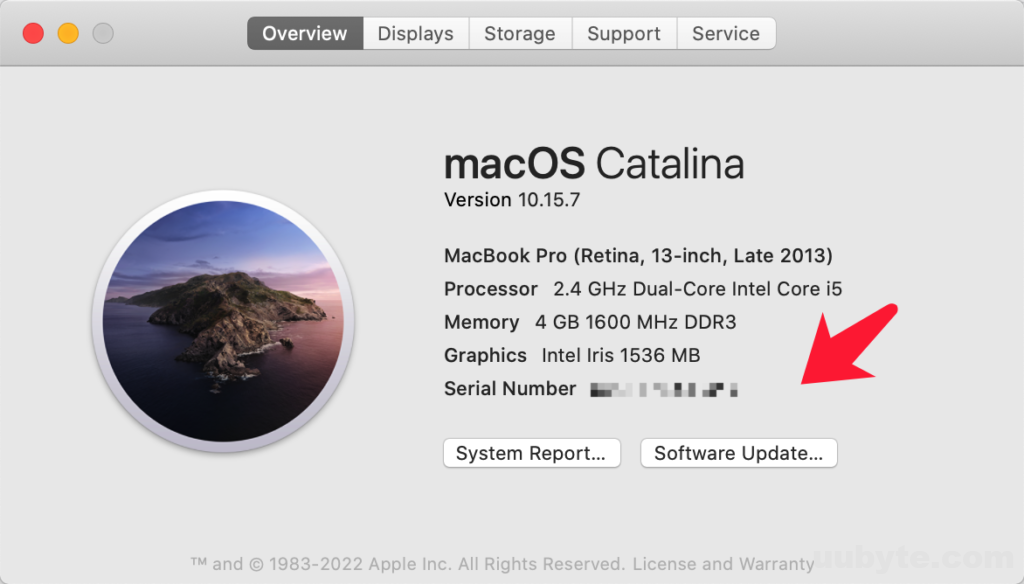
At this time, click the Upgrade Now tab to download macOS software update and install it on your Mac. During this time, your Mac will be rebooted a couple of times. Please don’t worry!
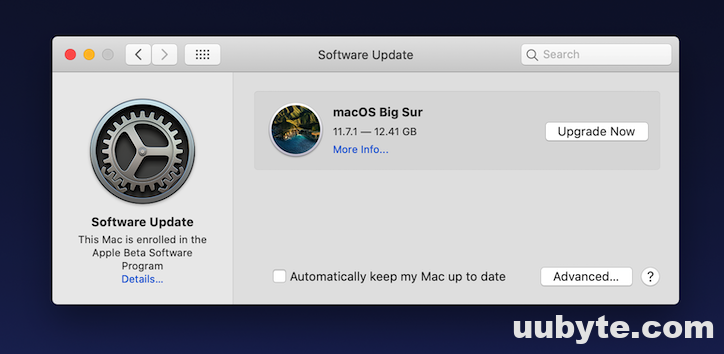
Once the macOS is updated to the latest version, your Mac should recognize iPhone with iOS 16.
Solution for Old Macs (Running macOS Mojave to EI Capitan)
On old Macs, iTunes was the official tool for device sync and management. If your iPhone was not recognized by Mac, the first step is to upgrade iTunes to 12.8 or later. This can be done via Mac App Store or you can download the latest version of iTunes from here (currently 12.8.3):
https://support.apple.com/kb/dl1977?locale=en_US
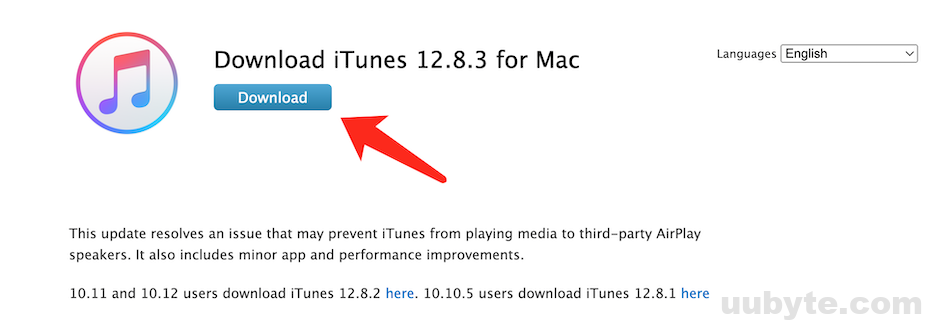
If the problem still exists, please update the macOS to the latest version. To do this, open System Preferences app and click on Software Update. From there, you can get the latest macOS update for this Mac.
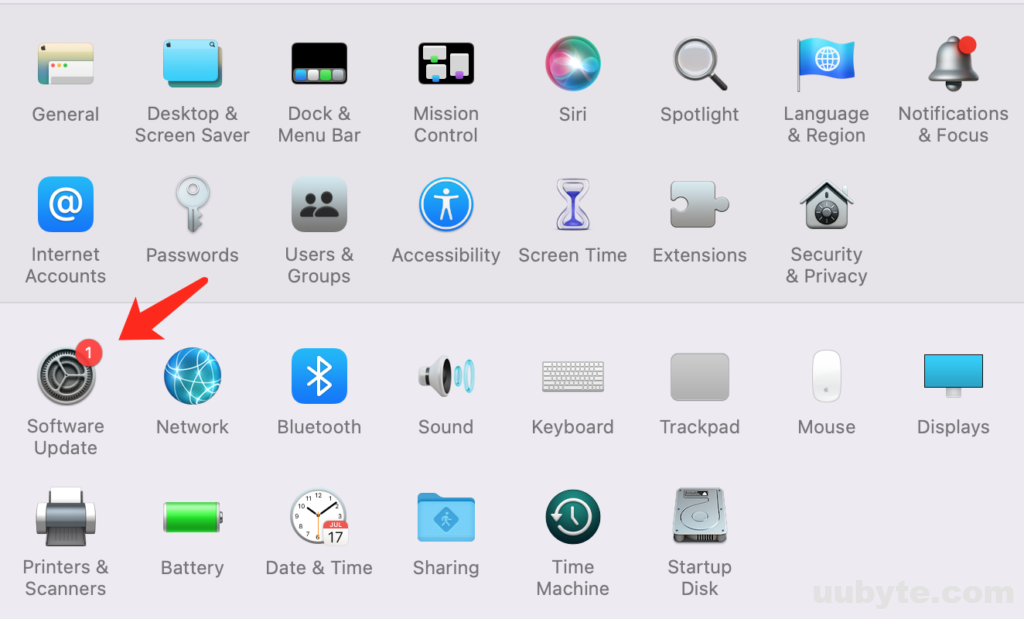
Summary
The most common reason why your Mac is not recognizing the iPhone after iOS 16 upgrade is that iTunes or macOS is out of date and they don’t have enough information to identify an iPhone running the latest iOS 16. Once iTunes or macOS is updated, the problem will be fixed for sure.
The post My Mac Won’t Recognize iPhone After Upgrading to iOS 16 appeared first on Home - UUByte Blog.